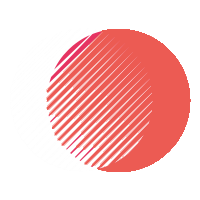If your website still says “Not Secure,” don’t panic. Installing an SSL certificate on Namecheap is easier than it looks once you know which file goes where. Here’s a clean, step-by-step guide that fixes the confusion.
Step 1: Activate your SSL
After purchasing your SSL from Namecheap, go to Dashboard → Products → SSL Certificates → Activate.
Choose the domain you want to protect. You’ll need a CSR (Certificate Signing Request)—most hosting panels like cPanel can generate it for you.
When generating the CSR:
- Use your domain name exactly as you want it (with or without “www”).
- Fill in country, organization, and email correctly.
- Copy the full CSR text including
-----BEGIN CSR-----lines.
Step 2: Validate your domain
Namecheap will ask you to verify domain ownership. You can do this by:
- Email validation: click the link sent to
admin@yourdomain.comor similar. - HTTP validation: upload a small file to your site’s root folder.
- DNS CNAME validation: add a CNAME record in your Namecheap DNS panel.
Pick whichever is fastest. Once validated, your SSL will be issued.
Step 3: Download the certificate
When your SSL is issued, go back to the Namecheap SSL Certificates page and click Download Certificate.
Choose the .zip for “Apache + cPanel” option—it includes your .crt and bundle files. Keep them safe.
Step 4: Install via cPanel
- Log in to your hosting cPanel.
- Go to SSL/TLS → Install and Manage SSL for Your Site (HTTPS).
- Select your domain.
- Paste the contents of your certificate (.crt), private key, and CA bundle into their boxes.
- Click Install Certificate.
If everything matches, you’ll get a success message. Done!
Step 5: Test your installation
Visit your website using https://.
If you see the padlock, you’re good.
If it still says “Not Secure,” check:
- The SSL was installed on the correct domain ( www vs non-www ).
- Your hosting uses the right IP.
- The certificate chain includes the CA bundle.
You can also test via SSL Shopper Checker.
Common mistakes to avoid
- Forgetting to include the private key that generated the CSR.
- Uploading only the
.crtfile without the CA bundle. - Installing the SSL before DNS propagation finishes.
- Using an outdated browser cache when checking the padlock.
Still stuck?
If your SSL still shows errors or self-signed messages, don’t waste hours digging through cPanel menus.
You can get it fixed within minutes—contact us and we’ll handle the installation for you.