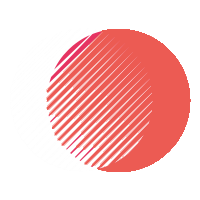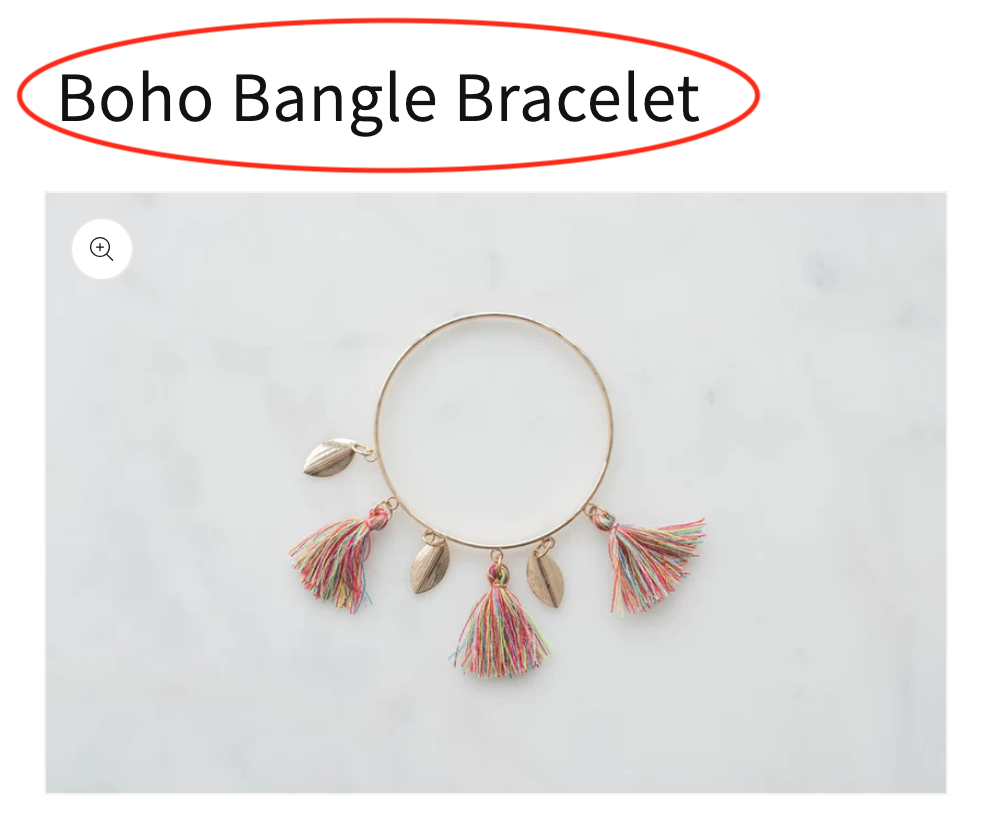Why This Happens
If you bought Microsoft 365 through GoDaddy, your account technically lives in Microsoft’s servers, but is managed through GoDaddy’s portal.
That mix-up creates one of the most common headaches in email today:
You don’t know where to log in — GoDaddy or Microsoft?
If you keep seeing “incorrect password,” “account doesn’t exist,” or “something went wrong” messages, it’s almost always because of one of the following:
- You’re signing in at the wrong portal.
- Your domain’s DNS or authentication (SPF/DKIM) is misconfigured.
- Outlook or your phone still has old credentials cached.
- Your subscription expired or your Microsoft identity changed after renewal.
Let’s fix that.
⚙️ Step 1: Identify Where Your Account Actually Lives
GoDaddy sells Microsoft 365 under a reseller model, so your login route depends on where you bought your subscription.
Option A – Bought from GoDaddy directly:
→ Go to https://sso.godaddy.com/?realm=pass
→ Sign in using your GoDaddy username and password
→ Under “My Products,” click Microsoft 365 → “Sign in to Email”
This redirects you to the correct Microsoft login automatically.
Option B – Bought from Microsoft (not GoDaddy):
→ Go directly to https://portal.office.com
→ Sign in with your Microsoft 365 email (yourname@yourdomain.com)
If your GoDaddy login fails but the Microsoft one works, it means your domain has already been migrated to Microsoft’s direct platform.
Step 2: Clear Saved Credentials and Re-Authenticate
Old cached credentials cause half of all “login not working” tickets.
Windows (Outlook):
- Close Outlook.
- Open Control Panel → Credential Manager → Windows Credentials.
- Remove any entries containing
Outlook,MicrosoftOffice, or your email address. - Restart Outlook and re-add the account using the Microsoft 365 option (not IMAP/POP).
Mac / iPhone / Android:
- Delete the email account from Mail or Outlook.
- Re-add using Microsoft 365 or Exchange — never “Other” or “IMAP.”
- If prompted, approve MFA and accept new permissions.
Step 3: Verify Your DNS and Autodiscover Settings
If you can’t send or receive email even after a successful login, check your domain’s DNS:
| Record | Type | Host | Value | Priority |
|---|---|---|---|---|
| MX | Mail Exchanger | @ | 0 yourdomain-com.mail.protection.outlook.com | 0 |
| CNAME | Autodiscover | autodiscover | autodiscover.outlook.com | — |
| TXT | SPF | @ | v=spf1 include:spf.protection.outlook.com -all | — |
How to check:
Use GoDaddy DNS Manager → type your domain → click “DNS.”
Or verify externally at https://mxtoolbox.com.
If these records are missing or wrong, Microsoft 365 login may succeed, but mail delivery will fail.
Step 4: Still Seeing “Account Doesn’t Exist”?
You’re likely signing into the wrong Microsoft tenant.
Each Microsoft 365 setup has a tenant name — usually yourdomain.onmicrosoft.com.
To confirm yours:
- Visit https://whatismytenantid.com.
- Enter your domain name.
- Note the tenant ID shown — it tells you whether you’re under GoDaddy’s tenant or a direct one.
If it says “Managed by GoDaddy”, you’ll need to log in through GoDaddy’s single sign-on portal (step 1A).
If it says “Microsoft direct”, use portal.office.com.
Step 5: Reset Password or MFA
If your password truly stopped working:
- Try “Forgot password?” on both login pages.
- If you’re the admin, reset through GoDaddy dashboard → “Email & Office Dashboard.”
- If you’ve enabled MFA (Authenticator app), ensure you’re approving the prompt — not entering a code manually.
If nothing works, contact your admin — they can unlock your account in under 5 minutes.
Bonus: Outlook & Mobile Setup Shortcuts
If you’re adding your account fresh:
- Outlook for Windows → Add Account → Microsoft 365 (no manual server entry).
- iPhone → Settings → Mail → Add Account → Microsoft Exchange.
- Android → Outlook app → Add Account → Enter email → “Work or School Account.”
Never use IMAP — modern 365 requires Exchange with OAuth2 (secure sign-in).
Step 6: Confirm Everything Works
After signing in:
- Go to Outlook Web App: https://outlook.office.com/mail.
- Send a test mail to yourself — ensure it arrives in Inbox.
- Check “Sent Items” and “Junk” folders — this confirms sync.
If mail still fails, your MX record hasn’t propagated yet (can take up to 4 hours).
Quick Recap
| Problem | Cause | Fix |
|---|---|---|
| Wrong portal | Bought via GoDaddy | Use GoDaddy SSO link |
| Can’t send/receive | Wrong DNS records | Fix MX, SPF, Autodiscover |
| Outlook keeps asking for password | Cached credentials | Clear Credential Manager |
| MFA loop or error | Old device token | Re-add account fresh |
| Account doesn’t exist | Wrong tenant | Use correct Microsoft portal |
When to Get Help
If you’ve done all the above and still can’t sign in, the issue may be on the tenant or DNS authentication side.
A technician can usually:
- Re-map your domain to the right tenant,
- Correct your DNS records,
- Reset your admin roles,
- Test mail flow and MX propagation.
???? Need help?
Our specialists can fix your GoDaddy + Microsoft 365 login issue today.
Click here to get professional setup help →
FAQ
Q1: Is Microsoft 365 from GoDaddy different from regular Microsoft 365?
Yes. It’s the same Microsoft backend, but managed under GoDaddy’s reseller program. Your login and billing go through GoDaddy.
Q2: Can I move my account away from GoDaddy to Microsoft direct?
Yes, but you’ll need to migrate data (email, calendar, contacts). See our migration guide.
Q3: Why does GoDaddy say my email expired but Outlook still works?
Your cached authentication remains active until renewal fails fully. It’s temporary.
Q4: My domain uses Google Workspace but hosted on GoDaddy — is that a conflict?
No — you can host your domain with GoDaddy and still point MX to Google or Microsoft. Just ensure records don’t overlap.
⚡ Pro Tip
Once you’re logged in and sending email, set up SPF, DKIM, and DMARC properly — it boosts deliverability and prevents your mail from going to spam.
(We’ll cover this in the next article: “SPF, DKIM, DMARC on GoDaddy: Copy-Paste Records That Actually Work”)